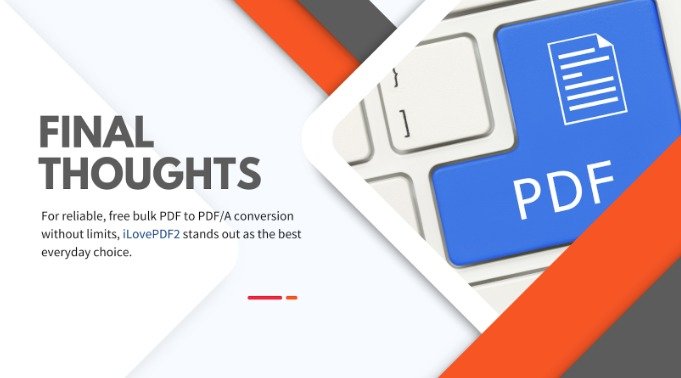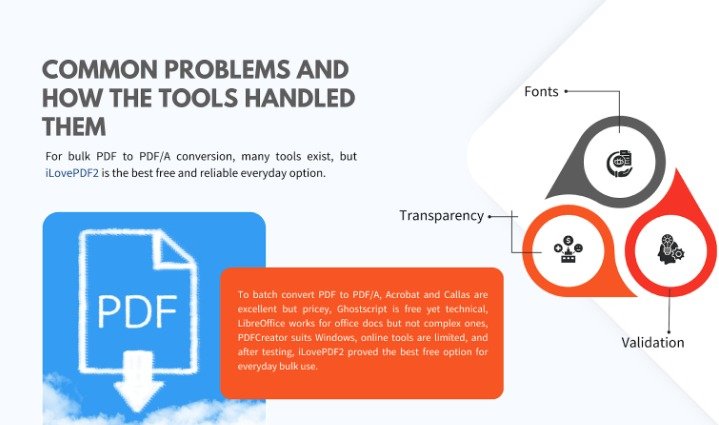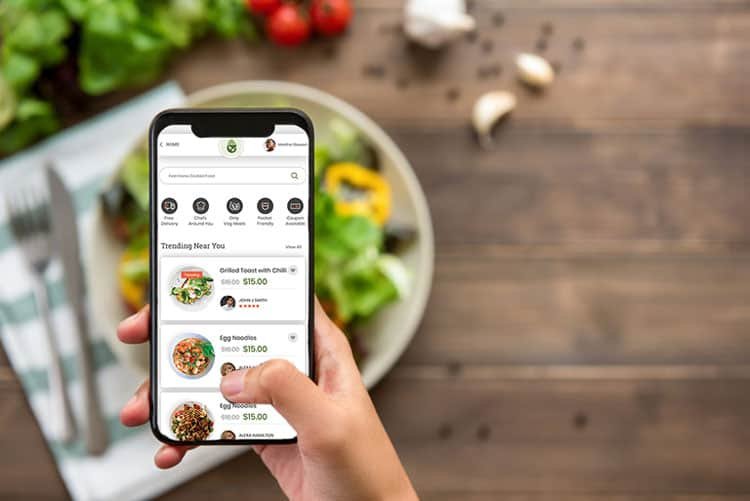Why Converting PDFs to PDF/A is Harder Than It Looks
So here’s the thing. Converting a PDF into PDFA sounds easy, right? You just hit save, maybe tick a box, done. That works fine if it’s one file. But if you’ve got folders full of reports, invoices, scans, presentations – suddenly it’s a mess. I didn’t realize how annoying it could be until I actually sat down and tried to convert PDF to PDFA in bulk.
And let me tell you, it’s not just about clicking convert. It’s about whether the file passes validation. Does it embed the fonts? Does it keep the colors compliant? Does it handle transparency? Half the tools claim they do, then spit out errors later when you run them through a PDF/A validator. Super frustrating.
What I noticed is:
- Validation errors pop up everywhere. If fonts aren’t embedded, or an ICC color profile doesn’t match, your validator will reject the file.
- Batch conversion is rare. A lot of free tools only do one file at a time unless you upgrade.
- Too many versions of PDF/A. There’s 1b for basic archiving, 2u for Unicode text, 3a for fully tagged files. Choosing wrong means wasted effort.
- Big files cause trouble. Free online tools choke on scanned books or image – heavy design files over 50 MB.
- Time drain. Even if one file in a batch fails, you end up reprocessing the whole set.
That’s why the tool you pick really matters. I didn’t just skim spec sheets — I tested my own files to see what actually works. And the one that came out on top? It’s the same one I use now, because it just delivers more than you’d expect.
The Files I Used to Test
I wanted a real-world mix, not just a random 2-page PDF. So I grabbed:
- Monthly reports with tables, charts, and styled text.
- Scanned invoices that had stamps, signatures, and weird fonts.
- Design PDFs that were 80 to 100 MB each, full of layered images.
These files cover what most people use to Convert PDF to PDFA: text-heavy files, scanned documents, and large visual projects.
No.7# Online Converters Tools (PDF24, FreePDFConvert & More)
Price: Free but with limits; paid plans $6–$15 per month
Bulk/Batch Support: Usually no
Suppoted PDFA:: 1b, sometimes 2b/3b
My Experience: For quick jobs, these tools were fine. My reports converted easily. Invoices worked too, though sometimes logos came out a bit blurry. But the large design files? They failed completely due to file size limits. And most of them nagged me to upgrade after just a couple of conversions.
Verdict: Great for one-off small jobs. Not realistic for bulk use, and not ideal if you care about file privacy.
No.6# Callas pdfaPilot (the pro tool nobody casually pays for)
One-Time license Pay: €625 Desktop, €5,000 up for server.
Bulk/Batch Support: Yes, with automation
Suppoted PDFA: All, including PDF/A-4
My Experience: This tool feels like it was built for national archives. My reports converted perfectly. The invoices with odd fonts and stamps that gave LibreOffice trouble? Passed validation here with no issues. Even the huge 100 MB design file ran through without slowing down. Converting PDF to PDFA Batch mode worked seamlessly.
It’s honestly overkill for most people. But I get why institutions use it – it’s bulletproof.
Verdict: If you run an archive or need enterprise- grade reliability, this is your weapon. For casual users, it’s way too expensive.
No.5# Ghostscript (free, powerful… if you like command lines)
Price: Free
Bulk/Batch Support: Yes, through scripts
Suppoted PDFA: 1b, 2b, 2u, 3b, 3u
My Experience: On my reports, Ghostscript did well once I got the command- line flags right (-dPDFA=2, etc.). Invoices also converted okay, but the big design file? That’s where it fell apart. I got cryptic ICC profile errors and had to dig through forums to figure it out.
The power is there – you can script it to process hundreds of files automatically. But no GUI means you’re living in the command line.
Verdict: Brilliant for technical users who love automation. But if you want click-and-go simplicity, this will drive you crazy.
No.4# LibreOffice (the underdog that keeps improving)
Price: Free
Bulk/Batch Support: Yes, through headless mode
Suppoted PDFA: 1a, 1b, 2b, 3b, 4 (new in 25.8 version)
My Experience: LibreOffice surprised me. Reports converted smoothly, and validation checks were fine. But scanned invoices? That’s where problems started. Some fonts didn’t embed, and the validator flagged issues. The 100 MB design file also made it struggle – it took forever and output wasn’t fully compliant.
The new support for PDF/A – 4 is impressive though, especially if you want to convert PDF to PDFA for free.
Verdict: Strong choice for simple PDF to PDFA conversion, especially text and spreadsheets. But it’s not dependable for scans or large, complex files.
No.3# PDFCreator (Windows folks still love this one)
Price: Free (with Plus and Business upgrades)
Bulk/Batch Support: Limited
Suppoted PDFA: 1b, 2b, 3b
My Experience: On Windows, PDFCreator worked exactly as expected. I “printed” my reports straight into PDF/A files and they validated fine. The invoices also came out alright. But when I tried the heavy design file, transparency issues broke compliance.
Batch conversion isn’t really there unless you pay for the upgraded version.
Verdict: Handy and simple for Windows users. Great for everyday files, not so great for professional archiving.
No.2# Adobe Acrobat DC (The OG of PDF world)
Subcription: $19.9 per month
Bulk/Batch Support: Yes, through Action Wizard
Suppoted PDFA: All (1a, 1b, 2a, 2b, 2u, 3a, 3b, 3u)
My Experience: Acrobat nailed my reports – charts looked identical, text stayed formatted, and the validator passed them without a single error. Invoices came out clean too, but OCR made the process slower. On the 100 MB design file, it worked, but the software dragged and my machine wasn’t happy.
The Action Wizard to Convert PDF to PDFA in batch mode is powerful, but honestly, it feels hidden and complicated. I had to spend extra time setting it up just to run a bunch of files.
Verdict: Acrobat is accurate and reliable, but heavy and pricey. Perfect if your company already pays for Adobe. Not so much for individuals.
No.1# iLovePDF2 (the freebie that actually overdelivers)
Price: Free (no login, no limits)
Bulk/Batch Support: Yes
Suppoted PDF-A: All(1a, 1b, 2a, 2b, 2u, 3a, 3b, 3u)
My Experience: Perfect for easy PDF/A batch conversion. Reports converted quickly and passed validation without fuss. Invoices with weird fonts? Fixed automatically. Even my 100 MB design file converted without crashing. OCR on the scans worked well, making them searchable.
I kept waiting for the catch – maybe a watermark, maybe a cap after three conversions. But nothing. The only downside is it’s web-only, so you do upload your files.
Verdict: For most people, iLovePDF 2 is the most practical free option to convert PDF to PDFA (all formats). It’s fast, accurate, and actually supports batch jobs without nagging.
Common Problems and How the Tools Handled Them
- Fonts: Acrobat and Callas fixed them automatically. LibreOffice sometimes missed them. Ghostscript required manual setup.
- Transparency: Acrobat and Callas flattened cleanly. Ghostscript threw errors. Online tools usually failed on large design files.
- Validation: Acrobat and Callas give detailed feedback. Ghostscript spits out cryptic errors. LibreOffice often tripped on non-office docs.
- Batch processing: Acrobat, Callas, Ghostscript, LibreOffice, and iLovePDF2 handled bulk jobs properly. Online converters and PDFCreator were more limited.
- Scanned files: Acrobat, Callas, and iLovePDF2 worked well with OCR. LibreOffice and Ghostscript struggled without extra help.
Comparison Table
| Tool | Batch Support | Free | Suppoted PDFA: | Review |
| Adobe Acrobat Pro | Yes | No | All (1–3, a/b/u) | Accurate and reliable, but heavy software and pricey. |
| iLovePDF 2 | Yes | Yes | All (1–3, a/b/u) | Smoothest free tool I tested, supports bulk and OCR with no catches. |
| Callas pdfaPilot | Yes | No | All + PDF/A- 4 | Enterprise- level tool, flawless results but way too expensive for most. |
| Ghostscript | Yes (CLI) | Yes | 1b, 2b/u, 3b/u | Powerful free option for bulk, but command- line only and tricky to set up. |
| LibreOffice | Yes | Yes | 1a, 1b, 2b, 3b, 4 | Great for office docs and free, but struggles with scanned or complex files. |
| PDFCreator | Limited | Yes | 1b, 2b, 3b | Easy Windows tool, fine for everyday jobs but weak on large design files. |
| Online Converters | Limited | Some | 1b, 2b/3b | Quick for one- offs, but capped by size limits and privacy concerns. |
Final Thoughts
Finally, to convert PDF to PDFA in bulk, every tool has its own place. Adobe Acrobat Pro and Callas pdfaPilot are excellent but expensive. Ghostscript is free and powerful but requires technical skill. LibreOffice is dependable for office files but struggles with complex documents. PDFCreator is handy for Windows users. Online converters are convenient but limited.
After running reports, invoices, and design files through all of them, the one free online tool to that consistently worked best for everyday use was iLovePDF2. It converted everything, handled batch jobs without limits, and passed validation checks.
So, to convert PDF to PDF/A in batch without the limits and subscription, iLovePDF2 is the tool i recommend for everyday use.