Your contracts, invoices, medical records, and even personal letters probably live inside PDFs. They’re easy to share, universal across devices, and they feel permanent. But here’s the catch—a PDF isn’t automatically secure.
If someone gets hold of your unprotected PDF, they can copy it, forward it, print it, or worse, extract sensitive information. In an age where data breaches and identity theft run rampant, leaving PDFs unprotected is like locking the front door but leaving the windows wide open.
The good news? Password protection for PDFs is simple, effective, and often free. Here I am explaining exactly how to do it across different tools and devices—and highlight when it makes sense to go beyond the basics with dedicated encryption software like Folder Lock (source: https://www.newsoftwares.net/folderlock/).
What Does Password Protecting a PDF Actually Mean?
When you password protect a PDF, you’re essentially encrypting it so only people with the correct password can open or edit it. There are two main levels of protection:
- Open Password (User Password): Required to open the PDF at all.
- Permissions Password (Owner Password): Allows restrictions on actions like printing, copying, or editing.
Behind the scenes, modern PDF protection uses AES encryption—the same standard trusted by governments and banks. Done right, it’s nearly impossible to crack without the password.
Methods to Password Protect PDFs
Different users have different needs. Maybe you’re a student emailing assignments, a lawyer protecting client contracts, or a business owner securing financial documents. Let’s go through the most common methods.
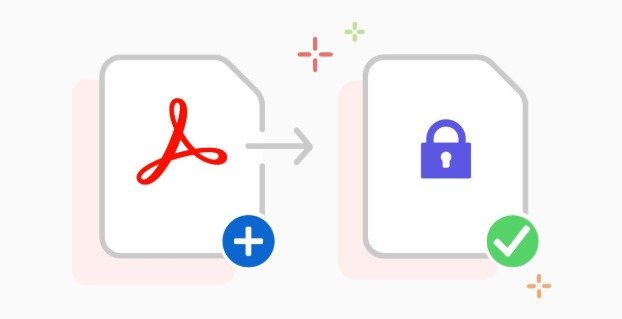
If you have Adobe Acrobat Pro, you’re holding the gold standard for PDF management.
Steps (Windows/Mac):
- Open the PDF in Acrobat.
- Go to File > Protect Using Password.
- Choose Viewing or Editing restrictions.
- Set a strong password (think 12+ characters with a mix of cases, numbers, and symbols).
- Save the PDF.
Pros: Professional-grade, reliable, customizable.
Cons: Subscription-based (can be expensive).
2. Protect PDFs Using Microsoft Word

Surprisingly, Word can help too.
Steps:
- Open your Word document.
- Go to File > Save As > PDF.
- Select Options > Encrypt the document with a password.
- Enter your password and export.
Pros: Great if you’re already working in Word.
Cons: Limited to basic encryption.
3. Use Free Online PDF Password Tools
Websites like Smallpdf, iLovePDF, PDF2Go let you upload your file and add a password instantly.
Pros: Fast, no software needed.
Cons: Risky for sensitive files—uploading confidential data to a third-party server is never fully safe.
Pro Tip: Never use online tools for financial, legal, or personal documents unless you’re 100% comfortable with the security of that service.
4. Free & Open-Source Software Options
Tools like LibreOffice and PDFsam (PDF Split and Merge) include password protection. These are excellent for students, freelancers, or small businesses that want a safe alternative to Adobe.
5. All-in-One Encryption with Folder Lock
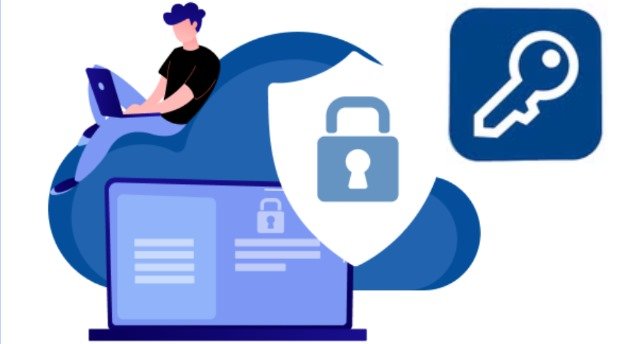
Here’s where Folder Lock comes in. Unlike most PDF-only tools, Folder Lock secures multiple file types at once:
- Password protect PDFs, Word docs, Excel sheets, and images.
- Lock entire folders or drives.
- Secure USBs, external hard drives, and cloud storage.
- Create encrypted lockers with AES 256-bit encryption (military grade).
This makes sense if:
- You often deal with sensitive documents.
- You want an extra layer of security beyond PDFs.
- You want local, offline protection—no uploads required.
Advanced PDF Protection Options
Not all password protection is equal. Here’s what you need to know:
- AES 128 vs AES 256: Both are secure, but AES 256 is considered military-grade. Folder Lock uses AES 256.
- Open vs Editing Restrictions: Decide whether you want to just block access, or also limit printing/copying.
- Password Managers: Don’t forget your password—without it, even you may not be able to unlock the file. Consider using LastPass, 1Password, or Bitwarden.
Step-by-Step: How to Protect PDFs on Different Platforms
Windows
- Right-click the PDF and select Open with > Adobe Acrobat (if installed).
- Use Acrobat or third-party tools like Folder Lock.
On Mac
- Open the PDF in Preview.
- Go to File > Export > Encrypt and add a password.
On Mobile (iOS/Android)
- Use apps like PDF Expert, Xodo, or Folder Lock mobile for secure protection on the go.
Common Mistakes to Avoid
- Using weak passwords. “12345” won’t cut it.
- Sharing passwords via email. Use secure messengers or password managers instead.
- Relying only on online tools. They’re fine for generic files, but not for sensitive data.
- Forgetting the password. Sounds obvious, but it happens all the time.
Real-Life Scenarios Where PDF Protection Matters
- Law Firms: Client contracts stored digitally.
- Healthcare: Patient reports needing HIPAA compliance.
- Universities: Research papers shared across teams.
- Small Businesses: Vendor invoices, payroll documents, or NDAs.
In each of these, leaving a PDF open is like leaving the safe wide open.
Folder Lock: Beyond Just PDFs

Most PDF tools solve one problem. Folder Lock solves multiple at once:
- Encrypts files, folders, USBs, and even entire drives.
- Lets you create encrypted lockers for sensitive data.
- Works on Windows, Android, and iPhone.
- Protects against unauthorized access even if your PC is stolen.
So while protecting PDFs is critical, it’s often just one piece of the bigger data-security puzzle.
Final Word
PDF password protection isn’t complicated—it’s essential. Whether you’re a student submitting assignments, a professional emailing contracts, or a business owner storing tax files, you can’t afford to skip it.
Start with the built-in options, but if you want a long-term, professional-grade solution, tools like Folder Lock make it simple to protect everything, not just your PDFs.
The question isn’t “Should I protect my PDFs?” It’s “How much risk am I willing to take if I don’t?”
FAQs
- What’s the best free way to password protect a PDF?
Use Preview on Mac, or online tools like Smallpdf. For Windows, Microsoft Word also works if you export as PDF. - Can I remove a password from a PDF if I forget it?
Not easily. Strong encryption means if you lose the password, the file may be permanently locked. That’s why password managers are important. - Is Adobe Acrobat the only option?
No. There are free and paid alternatives—like LibreOffice, PDFsam, and Folder Lock—that do the job well. - Is Folder Lock better than online tools?
Yes. Online tools are convenient, but Folder Lock keeps everything offline, encrypted with AES 256, and secure across multiple file types. - What makes a good PDF password?
At least 12 characters, mixing uppercase, lowercase, numbers, and symbols. Avoid personal info like birthdays or pet names.




